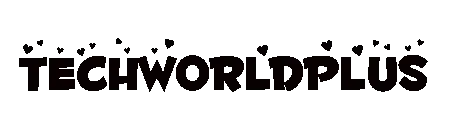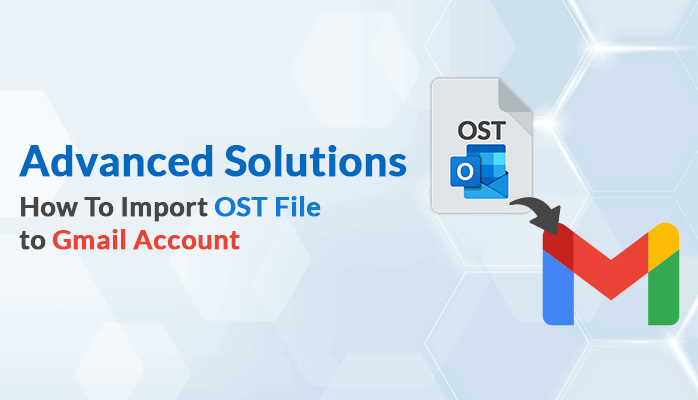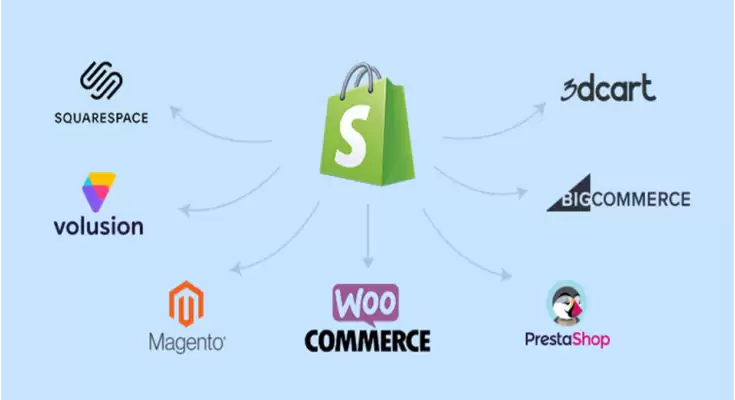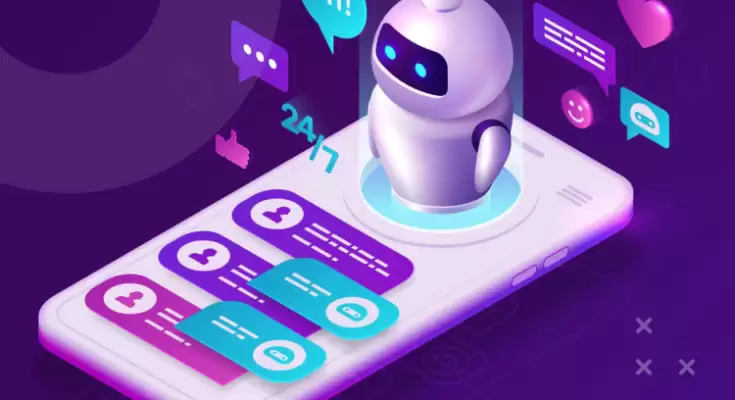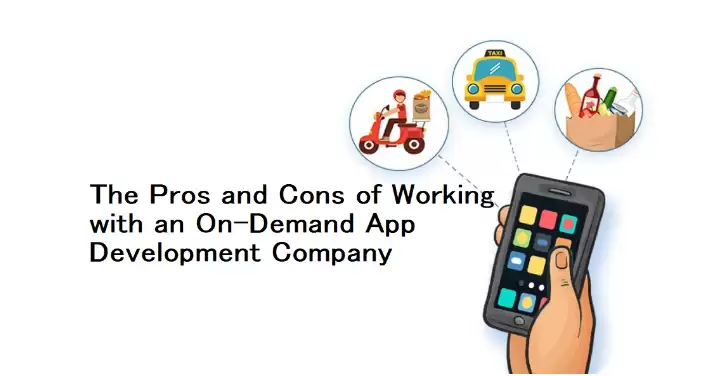Many users are asking for a way to How To Import OST File to Gmail Account. So they all will get the best solution through this blog. Here are providing the methods to perform OST to Gmail migration using two techniques. The first one will be manual and the second one will be a direct method. As a direct method, we will take the help of the third-party utility named Sysinfo OST to PST Converter. So let’s start discussing the manual approach.
How to Import OST file to Gmail Using GSMMO
Here is the manual process to import OST to Gmail with the help of the GSMMO (G Suite Migration for Microsoft Outlook) application. Let’s start knowing the steps for the OST to Gmail Migration. This manual procedure may be long. So we divided it into three parts:
Part 1. Locating the OST file
In this part, we will locate the OST file in the MS Outlook application.
- Run the MS Outlook Application and Go to the File menu.
- Now click on Account Settings and again select Account Settings.
- Navigate to the Data files tab, choose the OST file, and click on the Open File location.
Although, we can also use the C:\Users\user\AppData\Local\Microsoft\Outlook to find the OST file.
Part 2. Saving OST file in PST format
Now, we have to convert OST to PST format to import OST file to Gmail account. Below is the complete process for this conversion.
- Again Open MS Outlook and navigate to the File tab.
- Select Open & Export and then choose Import/Export.
- Then, click on the Export to file option and hit Next.
- In the Export File dialog box, select Outlook data file and Tap on Next.
- Choose the mail account and click Next.
- Hit the Browse button to save the OST file in PST format to any location and select the Finish button.
The conversion of an OST file to PST is done. Now, let’s move it to the Gmail account.
Part 3. Upload OST to Gmail Account
Here we are going to open the OST file on the Gmail account. Let’s know the method for this process.
- Firstly run any browser on your computer and download the G Suite Migration for Microsoft Outlook (GSMMO) application.
- Then run the application and provide the login information and click on the continue button.
- After that, the sign-up window will be open.
- Now sign in to your Gmail account to migrate OST to Gmail.
- Then, click allow to access the Gmail account through the GSMMO application.
- In the next window, choose the From PST file(S) from the dropdown list, select themigrate option according to your choice, and hit the Next button.
- After that, set the migration settings as necessary. Then click on Migrate.
- Now, the migration procedure will start. It takes time depending on your PST file size. A successful migration message will appear once you’ve completed the process.
- Lastly, you can view the newly imported file in your Gmail account.
Finally, we have successfully imported the OST file to Gmail. Now move ahead to another approach to import OST file to Gmail.
Direct Way to Perform OST to Gmail Migration
Sometimes the long method may fail. So as a direct way, we are utilizing a third-party application named Sysinfo OST to PST Converter. This tool has the ability to import OST to Gmail. Apart from Gmail, you can move the OST file to many other email clients like Thunderbird, Yahoo Mail, Office 365, and many others.
It exports all the elements of the OST file like emails, contacts, journals, tasks, and notes. Additionally, This utility converts OST files into different file formats like PST, MBOX, EML, EMLX, HTML, CSV, and MHTML. So you can also try this approach to import OST file to Gmail account. This method may be better than the manual approach because the manual way consumes enough time and has a risk of data corruption.
Conclusion
Here we are ending the blog with a conclusion. So we illustrated the Outlook data files. After that, we discussed the two ways manual and direct, the manual way has a lot of steps. So we would like to highly recommend you use the direct method to migrate OST to Gmail. So use the direct way to save your crucial time.